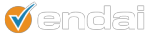If you own a website or a blog you should be tracking visitors on your website. Even if you do not plan to use this data for business purposes, it will provide visibility on your audience and allow you to monitor traffic on your website.
You may use several tools to track visitors on your website, but the most popular, free tool is Google Analytics.
Follow the below steps to get your feet wet in Web Analytics:
1. Go to http://www.google.com/analytics and click on the underlined “Sign Up Now” link. To signup, you may use an existing Gmail account or create a unique Google account for this purpose.
2. Click on the Signup Button on the next screen.
3. Enter your website information on the general screen.
4. Enter your contact information on the next screen.
5. Accept the User Agreement on the next screen. If you are concerned about your data being used anonymously, please click the “Edit Settings” right below Data Sharing Settings.
6. The next screen will show you the tracking code right underneath (“2 – Paste this code onto your site”).
7) Select the code in the box and right click to press “copy”.
8) You will need access to the source code of your website files to be able to add analytics code to the site. To do so, you can contact the webmaster of the website or whichever resource handles files, changes and development of your online website.
9) Viewing the source code of a page on your website (you can use specific programs for this purpose, such as Dreamweaver, or you may use Windows programs such as Notepad or WordPad). To edit the file, download the HTML code of your website. Right click on the file, and select “Open With”. On this screen select Notepad or WordPad.
10) Find the HTML code in your file that reads: “</head>”. You can use a search feature in whatever tool you are using to edit the HTML. Select the line right before </head> and paste the Google Analytics code you copied in Step 7.
11) Save the file, and upload the file back to your site or instruct your dedicated webmaster or development resource to do so.
12) To track all pages of your website, you will need to add the Google Analytics code and repeat step 7 to step 11 for each page on your site.
13) Once the pages are live on your website, wait 24 – 48 hours to see the data available in your account.
This basic Google Analytics tracking will allow you to see data in most standard reports in Google Analytics such as visitors, content viewed and sources of traffic. You will be able to configure goals in Google Analytics as well using this basic tracking.
For more advanced tracking needs such as events, eCommerce sales, repeat visitor sources, consolidating tracking across multiple sub-domain and domains please contact us using the form to the right.